Chair guidelines
After login to the ESREL 2017 conference system, the reviewer role is checked at upper right corner of the screen. It says: Hello, {user_name} / chair/.
For assigning the reviewers:
- Select: “assign submissions” at the left pane, by clicking on “assign submissions”.
- When the window with table of papers for assign submissions appears, click to “assign” button on the right.
- Select maximum of 2 reviewers (in addition of chair) by selecting mark field on the right and confirm selection by clicking on the “assign” button (keeping in mind the number of assignments to one reviewer, which is shown on the screen, to be below 8 and keeping in mind approximate equal number of assigned papers to reviewers – approximately 4).
For performing the review:
- Select: “review papers” at the left pane, by clicking on “review papers”.
- When window with table of assigned papers for review appears: either click on file name under title of respective paper or click to “review” button on the right.
- Click on pdf name of the extended abstract (word file is there too, but it generally opens slower), read it, click on pdf name of full paper (word file is there too, but it generally opens slower) and read it and provide comments for both files to the “chair comments” window. Chair comments SHOULD combine both reviewers comments and his own comments in this “chair comments” window, because the submitter (author) do not get separate email about each comment from each reviewer separately (intentionally done in the system), but the email with the compilation of comments from both reviewers made by chair. All separate comments are visible by submitter (author) in the ESREL 2017 conference web system.
- Select one state of the paper review (below review window at the bottom of the page) among choices: accepted, accepted with comments, revise, reject and confirm state by clicking on button (below on the right) “submit comment”.
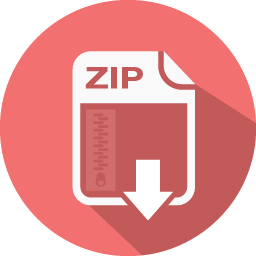 Extended abstract template
Extended abstract template